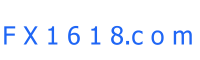HOW TO INSTALL AN EXPERT ADVISOR ( EA ) OR INDICATOR ON THE METATRADER 4 ( MT4 )
_________________________________________________________
Step By Step instruction
1. Make sure your Metatrader4 platform is closed.
2. From a website or email download your Expert Advisor or Indicator to a folder on your computer.
3. Locate the file, click on it to highlight it and go to Edit on the Menu bar and select copy or you can also just right mouse click on the file and select copy.
4. Click open "My Computer" and then click open C Drive, or what ever letter drive that contains your program files, then click open the Program Files folder.
5. Locate your Metatrader4 folder and click it open. It will probably begin with the name of your forex broker.
6. In the Program Files folder locate and open the Experts folder and paste the file in this folder if it is an Expert Advisor File. You can paste by selecting paste from your edit menu or right mouse click and select paste. If it is an Indicator file, then in the Experts folder locate and click open the Indicators folder and paste the file in that folder.
7. You can now open the Metatrader4 platform by clicking on the "Terminal" icon located in your Metatrader4 folder.
8. Once the Metatrader4 platform is opened you can now open a chart for a currency pair by going to File on the Menu bar and choosing "New Chart". Then choose the time frame by going to Charts on the menu bar, then "Periodicity" and then choose the time frame you wish to view.
9. There other options to choose from in the Charts menu in order to view your chart to your liking, such as candles or bars, grid lines or not, or choosing Properties and selecting various colors.
10. Now you are ready to place the Expert Advisor and/or Indicator on the chart. Go to View on the Menu bar and choose Navigator. The Navigator window will appear. In the Navigator window expand Expert Advisors or Indicators by double clicking it. You should now see all the Expert Advisors and Indicators including the one you just inserted. You can now place it on the chart by 3 different methods. You can either double click on the indicator or right mouse click on it and choose "Attach to a Chart" or you can drag it onto the chart.
11. If you are placing and Expert Advisor continue to step #12 if an Indicator skip to #16.
12. Once the Expert Advisor is placed on the chart, the Settings window will pop up. Here you can view the default settings and adjust them if you need to. Make sure on the Common tab you have the "Allow live trading" box checked.
13. After you have placed the Expert Advisor on the chart, in the upper right hand corner of your chart you should see a smiley face. This means the Expert Advisor is running. If you do not have a smiley face but see a frown or an x, then make sure again that under Properties, the "Allow Live Trading" box is checked. If it is and still you do not have a smiley face there is one more place to check. Go to Tools on the menu bar and choose Options. A popup will appear and select the Expert Advisors Tab. Make sure the "Enable Expert Advisors" box and "Allow Live Trading" box are both checked. Your Expert Advisor is now ready to open, modify and close trades.
14. You can always edit the Expert Advisor settings by right mouse clicking anywhere on the chart and choosing Expert Advisors and then Properties.
15. You cannot place more than one Expert Advisor on a chart. You can open up multiple charts, either for the same currency pairs or different pairs and even the same time frames or different time frames and place the same or different Expert Advisors on each chart. By running multiple Expert Advisors there can be some conflicts. Some Expert Advisors have a MagicNumber setting where other Expert Advisors and manual trades will not interfere but not all do.
16. If you are placing an Indicator on the Chart. after placing it on the Chart the Settings window will pop up. Here you can view the default settings and adjust the settings if you need to.
17. You can always edit the Indicator settings by right mouse clicking anywhere on the chart and choosing Indicators List and a popup will appear. Highlight the Indicator you wish to view or edit its properties and click Edit.
18. You can place multiple Indicators on one chart.
19. We don't recommend to mix EA in one account because you never know what other EA will behave.
----------- EDUCATION ---------
-------TRADING METHODS ------
--------- FOR TRADERS ---------
-------------- OTHER ------------

_________________________________________________________________________________________________________________________________________
Do you like fx1618?
If you think fx1618.com is cool and want to help fx1618, please tell your friends about it via email and blog (or forum)